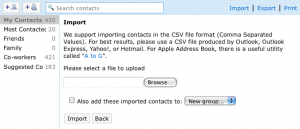Personal Information Backup - Twitter, Gmail Contacts, Google Calendar, Reader
Jan 02, 2009
Make a New Year's Resolution to start backing up your data regularly. Not just local files, but even data from the cloud. Here's how to backup your data from a few of the most common online services. More importantly, I've also included instructions on how to restore from that backup.
How to backup?
Copy this URL to a new browser window.
https://twitter.com/statuses/user_timeline/USERNAME.xml?count=10000
Then replace the string USERNAME with your actual Twitter username. Press enter to start downloading. If your browser does not prompt you with a file download box, but instead opens the file showing a bunch of text, choose File > Save As to save your backup to a secure location.
How to restore?
You cannot restore this data into Twitter (neither to your own account, nor to a different account.) But you will have access to your witticisms and interesting web links that you posted to amuse your friends. Do with it as you please.
Gmail Messages
How to backup?
Use an IMAP client such as Mail.app on the Mac, or Thunderbird on any platform. Make sure it's configured to download and cache every email and every attachment.
How to restore?
You can access your messages from these programs even if Gmail is down. If you need to transfer messages to another account, add that new account in the same program as a new IMAP account, then drag-and-drop messages from your old account to your new account to transfer them there.
Gmail Contacts
How to backup?
Login to your Gmail / Google Apps email account, then open the Contact Manager. Click on the Export button in the top-right corner. For maximum compatibility with other applications, choose the third option for data format, vCard format. (It's a standard format for contact information exchange.)
How to restore?
The vCard format is fairly standard. Gmail itself can read back the same file without trouble. To import into Mac OS X Address Book, simple double-click the .vcf file and let the import proceed. Microsoft Outlook also supports importing addresses from vCard files.
Google Calendar
How to backup?
Google Calendar publishes feeds of your calendar in the iCal format. If you save this feed to a file, you can use it as a backup. On the left side of your main calendar, there is a list labeled "My Calendars". For each calendar that you want to backup, click on the little downward-pointing arrow next to the calendar name, and select "Calendar Settings".
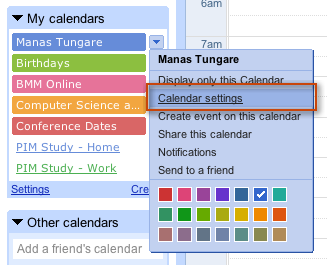
On the Settings page, under Calendar Details, locate the section labeled "Private Address". Click on the button labeled ICAL and copy the URL there. Open a new browser window and paste the URL there. This will start downloading a file; save it to a safe location -- this is your calendar backup. Lather, rinse, repeat for each calendar you want to backup.
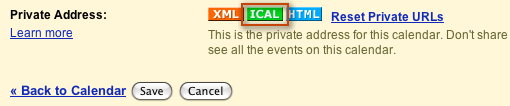
How to restore?
The iCalendar format (also abbreviated as iCal or .ics) is a standard calendar format. You can import the backed up calendar file into Google Calendar, Apple iCal or Microsoft Outlook simply by opening it.
Google Reader
How to backup?
Login to Google Reader, then come back here and click on this link: Export Google Reader subscriptions as OPML. Save the file that your browser will prompt you to download. This is your backup.
How to restore?
Google Reader and lots of other feed readers know how to import OPML files. In case of Google Reader, go to Settings > Import/Export to import it back. For desktop software, try looking for an "Import from OPML" menu item somewhere.
Need instructions for more services? Write a comment and I'll try to provide them.